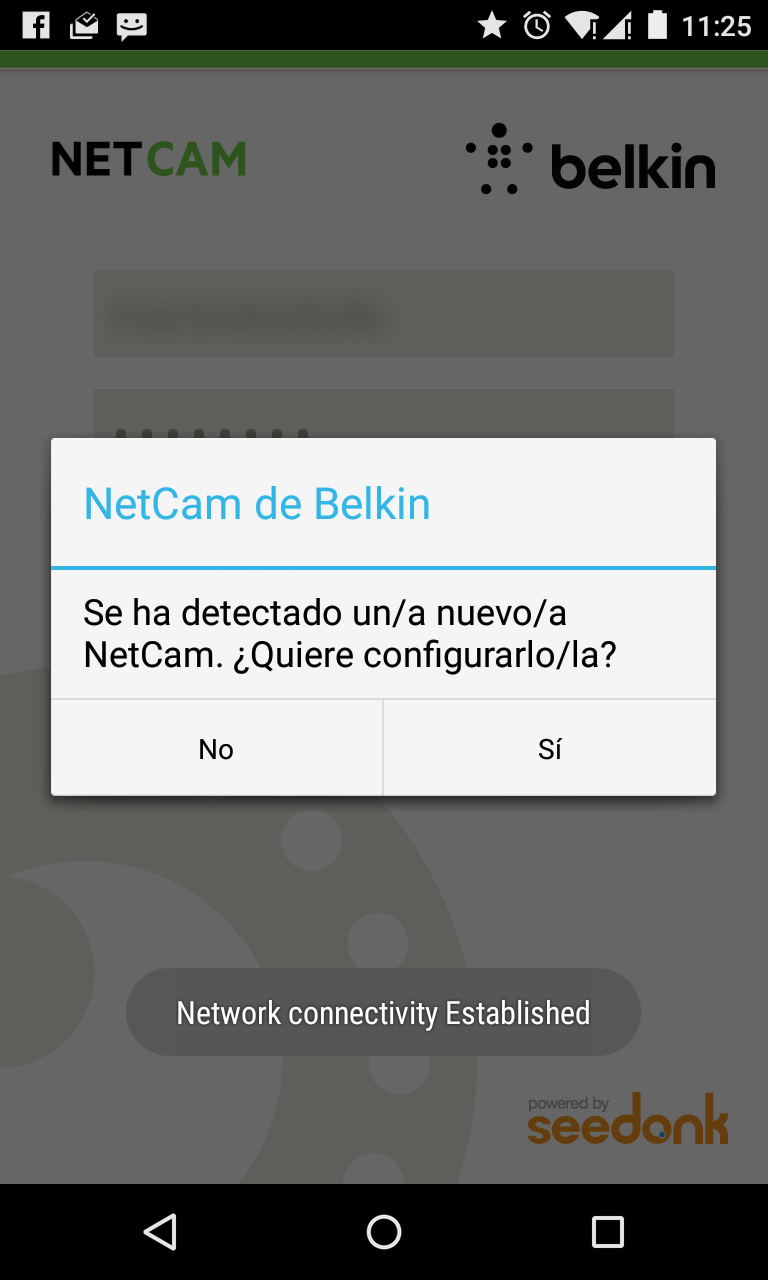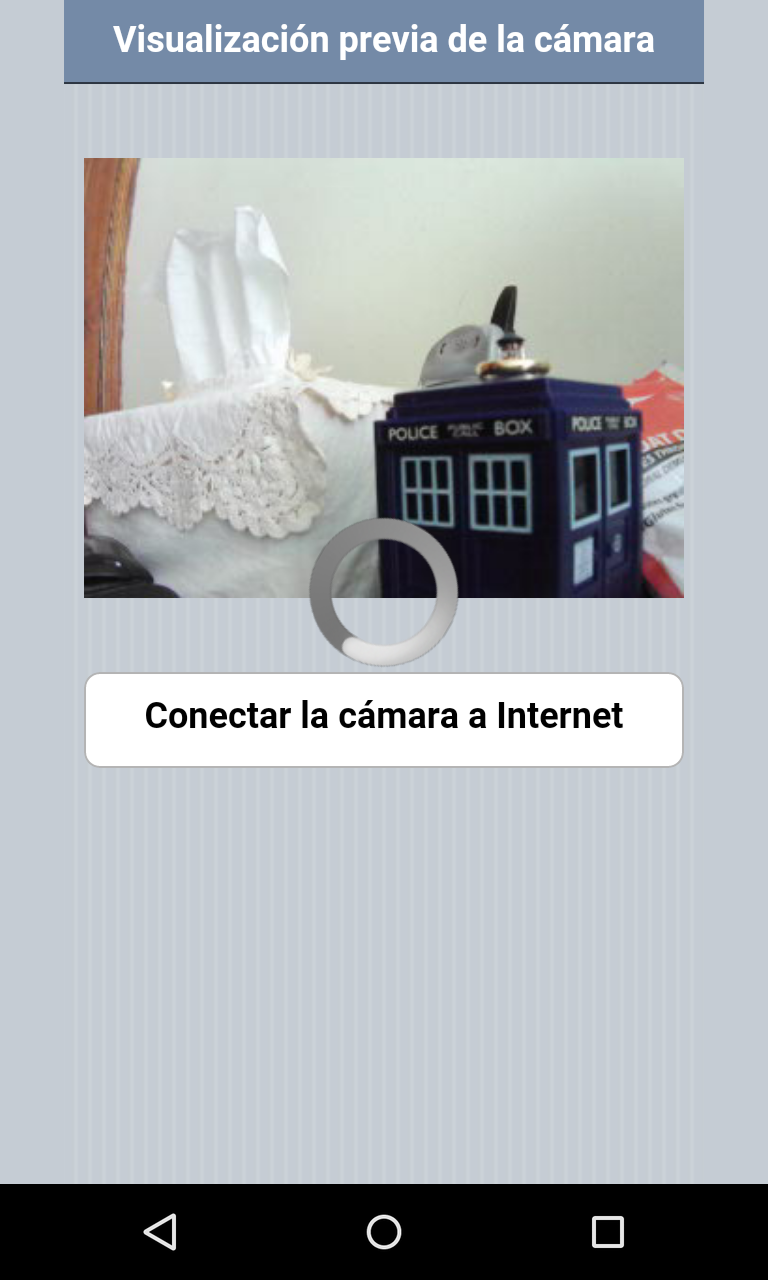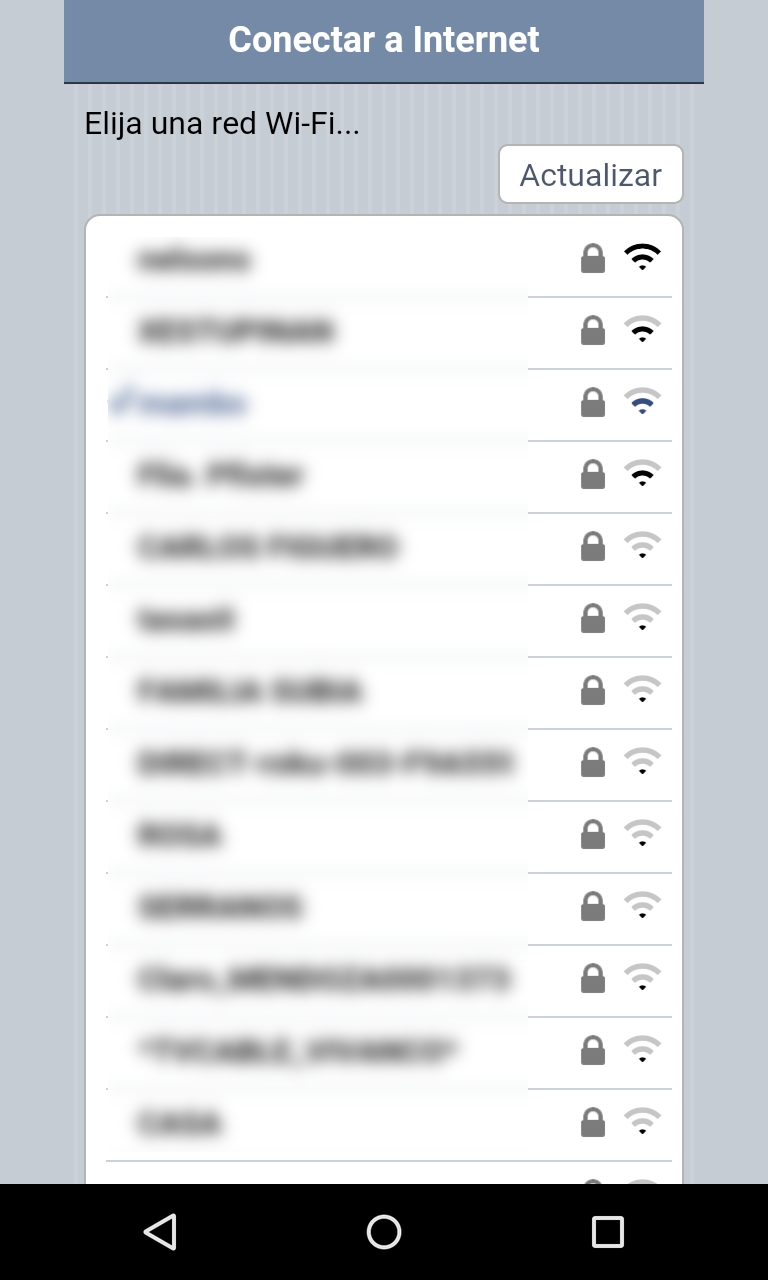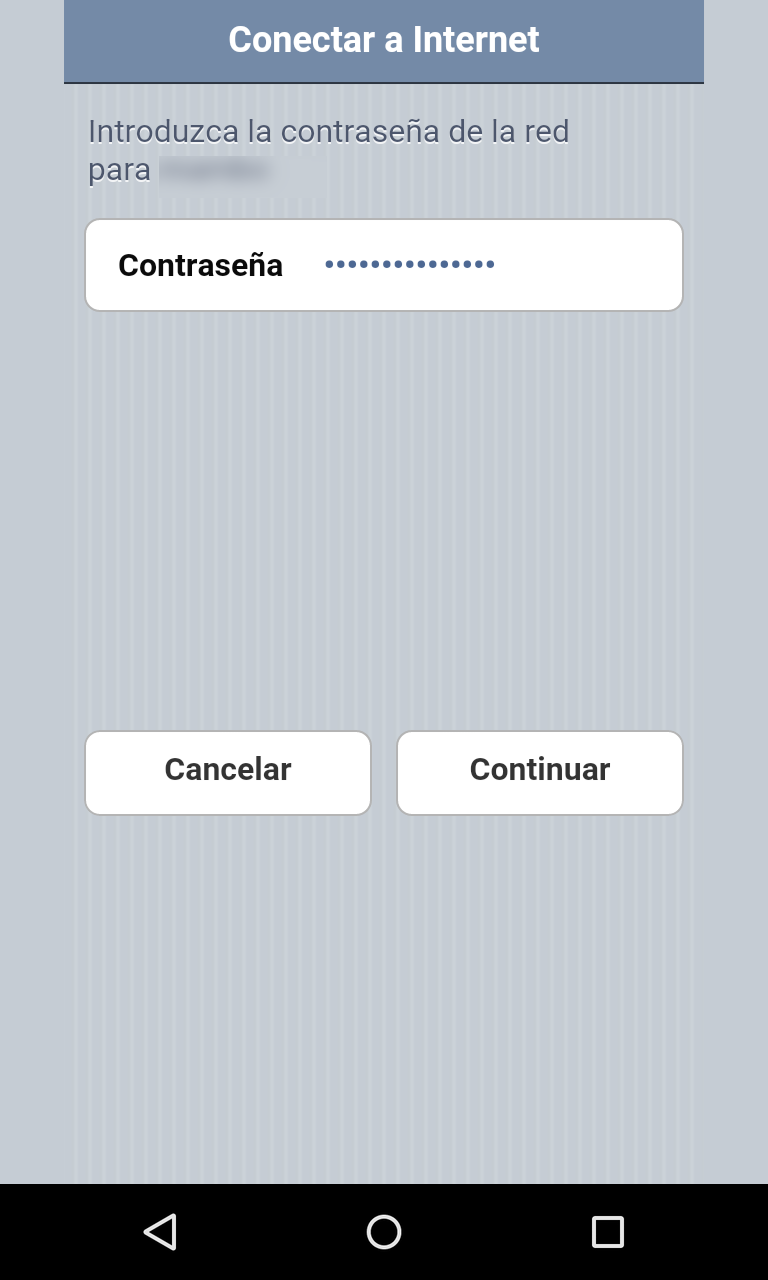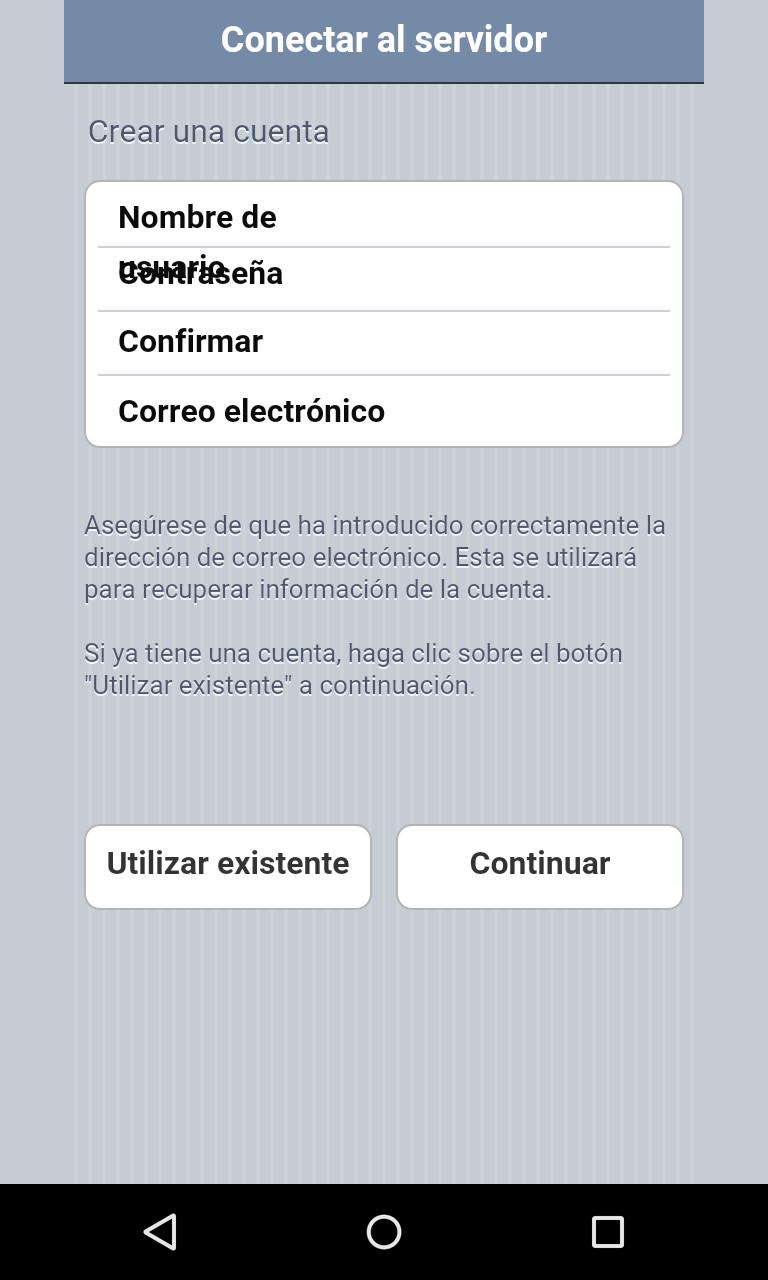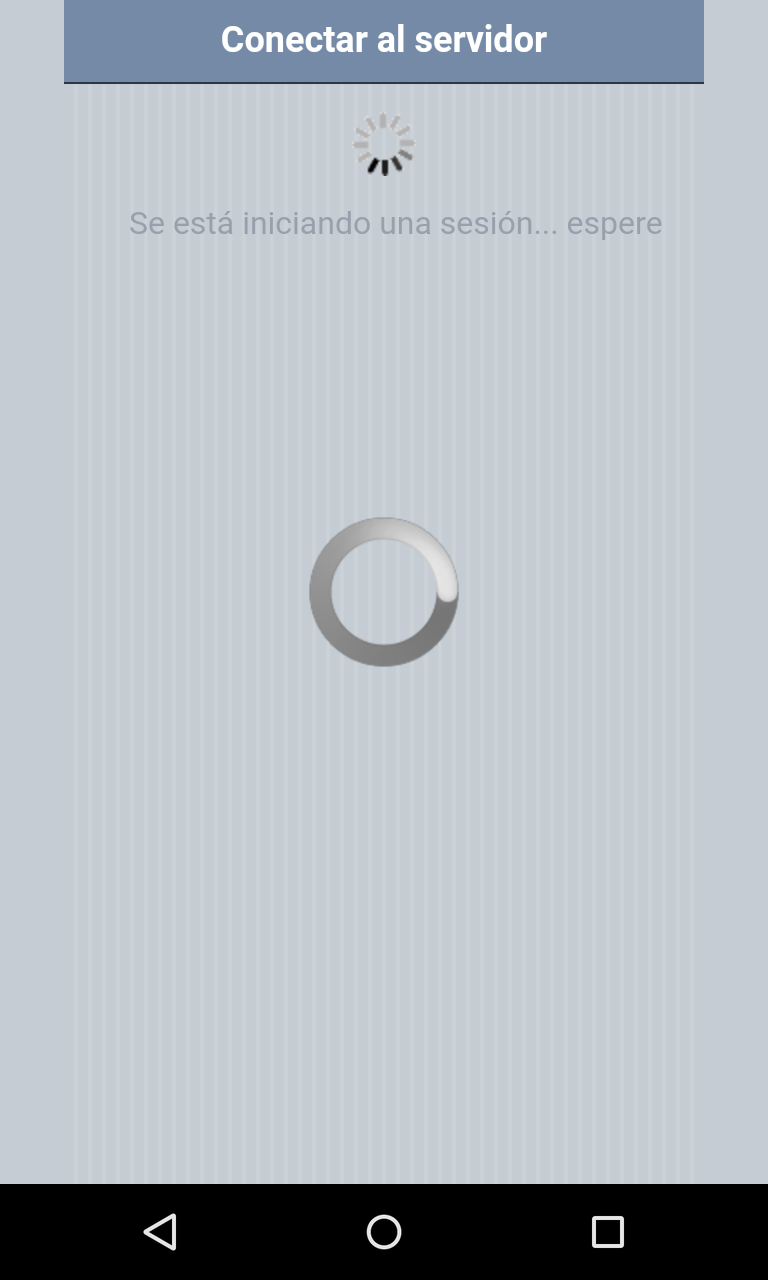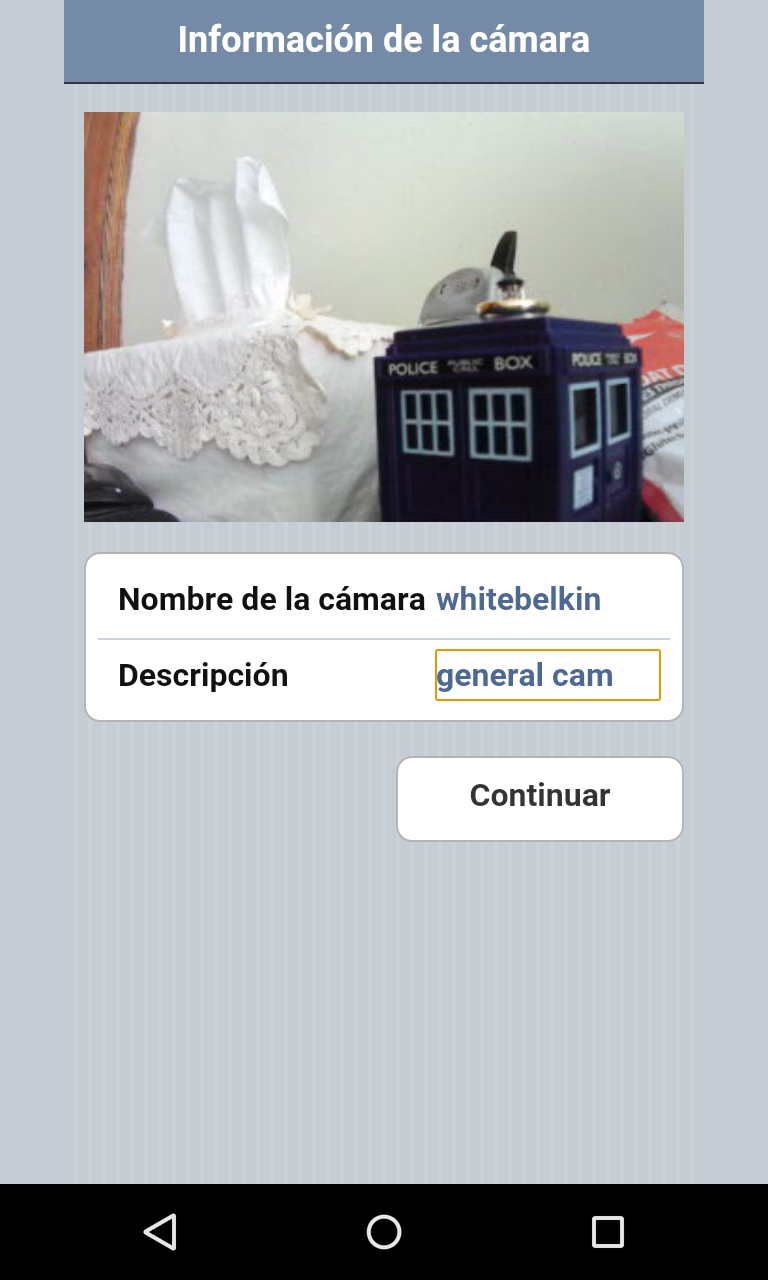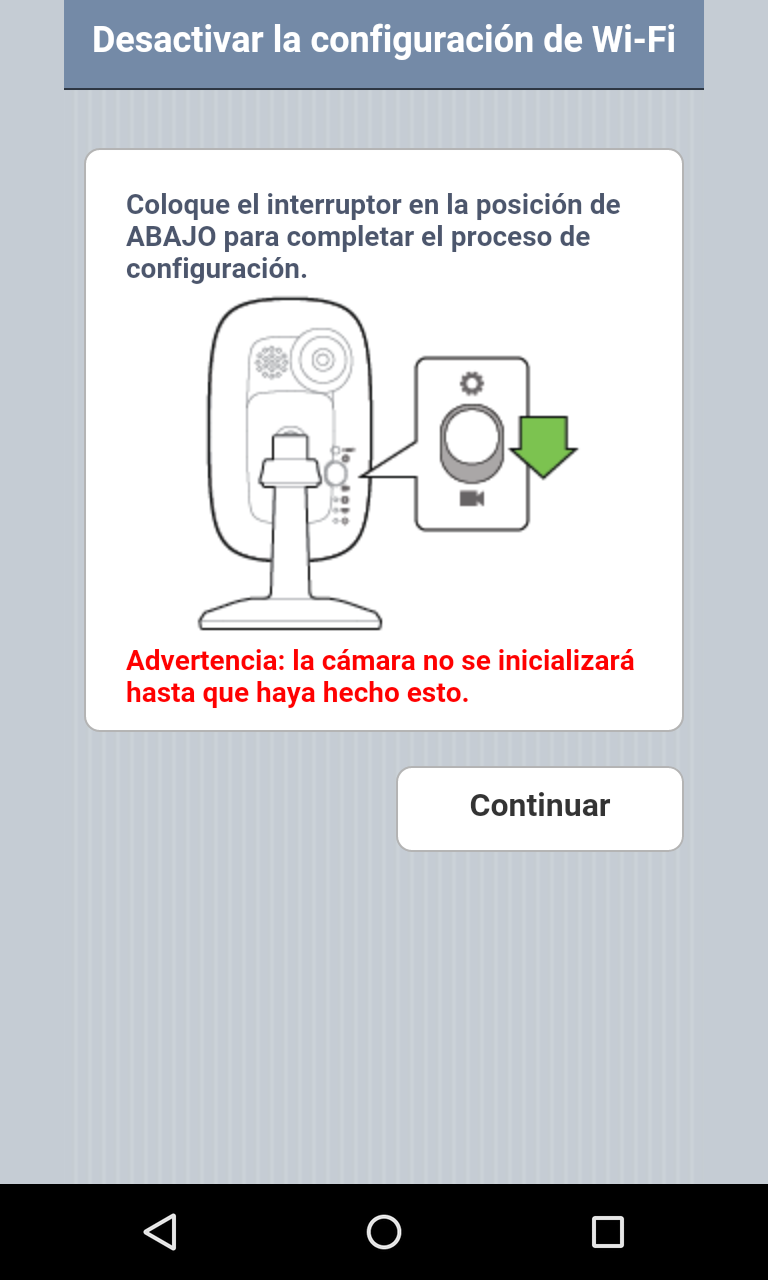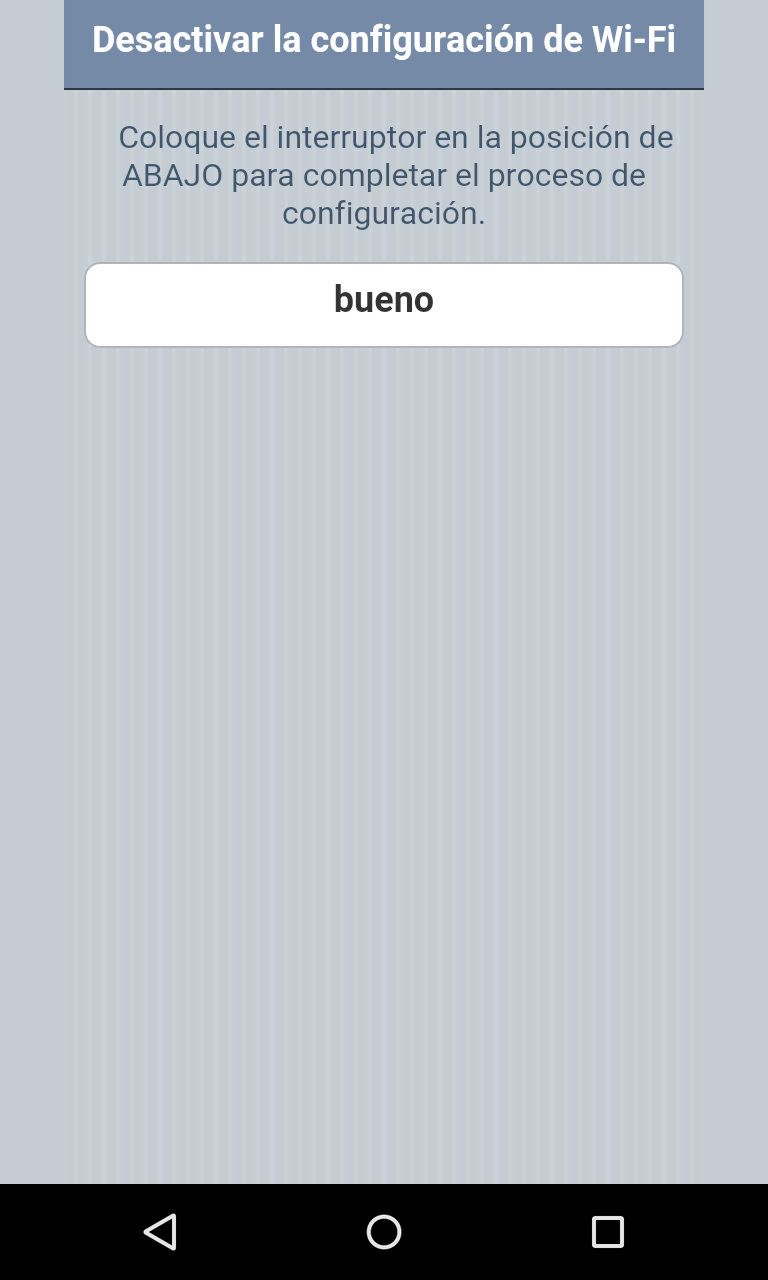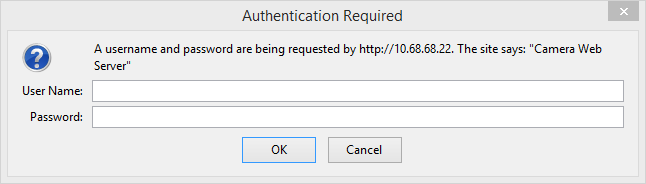Difference between revisions of "Belkin NetCam HD+"
(→Links) |
(→Links) |
||
| Line 44: | Line 44: | ||
==Links== | ==Links== | ||
* [http://www.belkin.com/us/F7D7606-Belkin/p/P-F7D7606/ Official Site] | * [http://www.belkin.com/us/F7D7606-Belkin/p/P-F7D7606/ Official Site] | ||
* [http://www.belkin.com/us/support-product?pid=01t80000003IPxUAAW Official Support Site] | |||
[[Category:Cameras]] | [[Category:Cameras]] | ||
Revision as of 16:59, 24 February 2015
Information
- Name: Belkin NetCam HD+
- Model: F7D7606v1
- Code :8830-188851 Rev. B00
Hardware Specs
More Information
It has a switch with two position. The "Gear/Configuration mode" to configure the device and the "Webcam Mode" that will turn on the webcam and connect it to the wifi network.
It has three leds on the back. The gear, wifi icon and power icon. The power icon lights up when plugged, the gear icon lights up on "Gear/Configuration Mode" and the wifi icon lights up on "camera mode" when the device connects to a wifi network. The wifi icon blinks when it is on "Gear/Configuration Mode"
Configuration - Belkin Way
To configure the device you need to put it on "Gear/Configuration mode". It will start a new wifi network called "NetCamHDAC00". You require an Android or iOS device and install the "Belkin WebCam" application. From that application you need to follow the instructions to connect it to the Belkin cloud.
On Gear/Confirmation Mode the device will create a wifi network and assign to itself "10.68.68.22" IP with Subnet Mask "255.255.255.0". It will assign IPs from 10.68.68.100 to up to any device that will connect that SSID.
You can not configure this webcam with the browser. When you access the "10.68.68.22" IP it will ask you for an unknown userid and password.
Using the Device
This device can be used from:
- Belkin Cloud: Using a Browser from the Belking service [1] powered by seedonk. It requires a iSecurity+ player plugin or Flash installed.
- Belkin Cloud: Mobile: using the Belkin Webcam application powered by seedonk. Android, iOS.