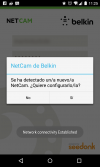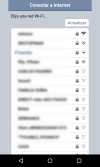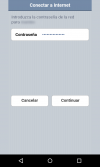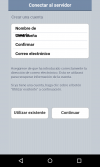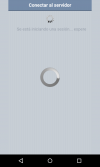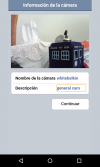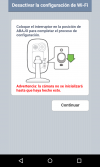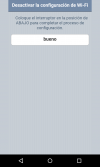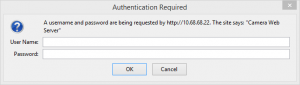Belkin NetCam HD+: Difference between revisions
| (13 intermediate revisions by the same user not shown) | |||
| Line 2: | Line 2: | ||
[[file:BelkinNetCamHDp-2.jpg|200px|right|thumb]] | [[file:BelkinNetCamHDp-2.jpg|200px|right|thumb]] | ||
This is a cloud exclusive wifi webcam. For the moment it only works with Belkin cloud powered by seedonk. | |||
==Information== | ==Information== | ||
* Name: Belkin NetCam HD+ | * '''Name:''' Belkin NetCam HD+ | ||
* Model: F7D7606v1 | * '''Model:''' F7D7606v1 | ||
* Code :8830-188851 Rev. B00 | * '''Code:''' 8830-188851 Rev. B00 | ||
* '''Latest Firmware version:''' WeMo_NetCam_WW_2.00.7217.PVT | |||
==Hardware Specs== | ==Hardware Specs== | ||
| Line 19: | Line 22: | ||
You require an Android or iOS device and install the "Belkin WebCam" application. From that application you need to follow the instructions to connect it to the Belkin cloud. | You require an Android or iOS device and install the "Belkin WebCam" application. From that application you need to follow the instructions to connect it to the Belkin cloud. | ||
[[file:MobileConfig001.png| | [[file:MobileConfig001.png|100px]] | ||
[[file:MobileConfig002.png| | [[file:MobileConfig002.png|100px]] | ||
[[file:MobileConfig003.png| | [[file:MobileConfig003.png|100px]] | ||
[[file:MobileConfig004.png| | [[file:MobileConfig004.png|100px]] | ||
[[file:MobileConfig005.png| | [[file:MobileConfig005.png|100px]] | ||
[[file:MobileConfig006.png| | [[file:MobileConfig006.png|100px]] | ||
[[file:MobileConfig007.png| | [[file:MobileConfig007.png|100px]] | ||
[[file:MobileConfig008.png| | [[file:MobileConfig008.png|100px]] | ||
[[file:MobileConfig009.png| | [[file:MobileConfig009.png|100px]] | ||
On "Gear/Configuration Mode" the device will create a wifi network and assign to itself "10.68.68.22" IP with Subnet Mask "255.255.255.0". It will assign IPs from 10.68.68.100 to up to any device that will connect that SSID. | |||
On Gear/ | |||
You can not configure this webcam with the browser. When you access the "10.68.68.22" IP it will ask you for an unknown userid and password. | You can not configure this webcam with the browser. When you access the "10.68.68.22" IP it will ask you for an unknown userid and password. | ||
| Line 40: | Line 42: | ||
* '''Belkin Cloud:''' Using a Browser from the Belking service [https://netcam.belkin.com] powered by seedonk. It requires a iSecurity+ player plugin or Flash installed. | * '''Belkin Cloud:''' Using a Browser from the Belking service [https://netcam.belkin.com] powered by seedonk. It requires a iSecurity+ player plugin or Flash installed. | ||
* '''Belkin Cloud:''' Mobile: using the Belkin Webcam application powered by seedonk. [https://play.google.com/store/apps/details?id=com.belkin.android.androidbelkinnetcam Android], [https://itunes.apple.com/us/app/belkin-netcam/id568129866 iOS]. | * '''Belkin Cloud:''' Mobile: using the Belkin Webcam application powered by seedonk. [https://play.google.com/store/apps/details?id=com.belkin.android.androidbelkinnetcam Android], [https://itunes.apple.com/us/app/belkin-netcam/id568129866 iOS]. | ||
==Testing the Device== | |||
===Port Scanner=== | |||
On a working device connected to the same network (Switched on the Webcam Mode) , using a port scanner you can find that the webcam shows two ports opened: | |||
* Port 80 - Commonly used for Hypertext Transfer Protocol. | |||
* Port 421 - Commonly used for SSL protocol. | |||
Switched on the "Gear/Configuration Mode" and connected to the same wifi network the camera generates you can find the following open ports: | |||
* | |||
* | |||
==Pictures== | ==Pictures== | ||
===Disassembly=== | |||
==Links== | ==Links== | ||
* [http://www.belkin.com/us/F7D7606-Belkin/p/P-F7D7606/ Official Site] | |||
* [http://www.belkin.com/us/support-product?pid=01t80000003IPxUAAW Official Support Site] | |||
* [http://community.ispyconnect.com/ispybb2/viewtopic.php?t=507 Discussion on connecting this camera to iSpy] | |||
[[Category:Cameras]] | [[Category:Cameras]] | ||
[[Category:Belkin]] | |||
Latest revision as of 16:52, 3 January 2017


This is a cloud exclusive wifi webcam. For the moment it only works with Belkin cloud powered by seedonk.
Information
- Name: Belkin NetCam HD+
- Model: F7D7606v1
- Code: 8830-188851 Rev. B00
- Latest Firmware version: WeMo_NetCam_WW_2.00.7217.PVT
Hardware Specs
More Information
It has a switch with two position. The "Gear/Configuration mode" to configure the device and the "Webcam Mode" that will turn on the webcam and connect it to the wifi network.
It has three leds on the back. The gear, wifi icon and power icon. The power icon lights up when plugged, the gear icon lights up on "Gear/Configuration Mode" and the wifi icon lights up on "camera mode" when the device connects to a wifi network. The wifi icon blinks when it is on "Gear/Configuration Mode"
Configuration - Belkin Way
To configure the device you need to put it on "Gear/Configuration mode". It will start a new wifi network called "NetCamHDAC00". You require an Android or iOS device and install the "Belkin WebCam" application. From that application you need to follow the instructions to connect it to the Belkin cloud.
On "Gear/Configuration Mode" the device will create a wifi network and assign to itself "10.68.68.22" IP with Subnet Mask "255.255.255.0". It will assign IPs from 10.68.68.100 to up to any device that will connect that SSID.
You can not configure this webcam with the browser. When you access the "10.68.68.22" IP it will ask you for an unknown userid and password.
Using the Device
This device can be used from:
- Belkin Cloud: Using a Browser from the Belking service [1] powered by seedonk. It requires a iSecurity+ player plugin or Flash installed.
- Belkin Cloud: Mobile: using the Belkin Webcam application powered by seedonk. Android, iOS.
Testing the Device
Port Scanner
On a working device connected to the same network (Switched on the Webcam Mode) , using a port scanner you can find that the webcam shows two ports opened:
- Port 80 - Commonly used for Hypertext Transfer Protocol.
- Port 421 - Commonly used for SSL protocol.
Switched on the "Gear/Configuration Mode" and connected to the same wifi network the camera generates you can find the following open ports: